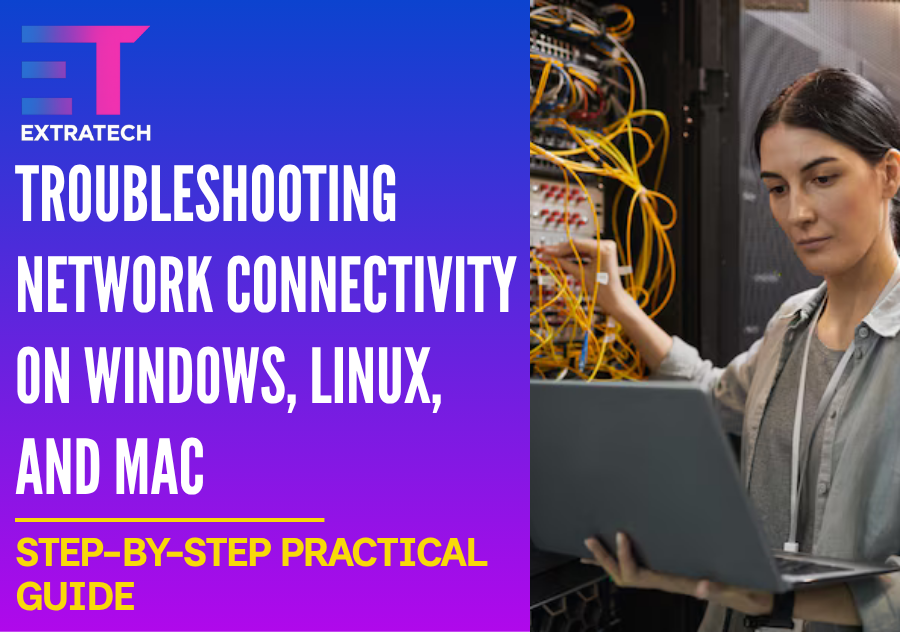Troubleshooting Network Connectivity on Windows
Windows provides built-in tools that make troubleshooting straightforward. To begin with, open Network & Internet settings and run the automated “Network troubleshooter.” If this fails to fix the issue, proceed with the following steps:
- Open Command Prompt as an administrator and type ipconfig to view your IP details.
- In case the IP address starts with 169.254, this means your PC did not receive an address from DHCP.
- Next, test connectivity by pinging Google's DNS server: ping 8.8.8.8.
- Then, check DNS resolution by pinging a domain: ping www.google.com.
- Use tracert to identify where packet routing breaks.
If necessary, reset the network stack with these commands one by one:
text
netsh winsock reset netsh int ip reset ipconfig /release ipconfig /renew ipconfig /flushdns
Additionally, don’t forget to update network drivers in Device Manager, as outdated drivers often cause network interruptions.
Troubleshooting on Linux
Linux systems offer powerful command-line tools to diagnose network problems. Start by running ip addr to view active network interfaces. If you don’t see an IP address, restart Network Manager with:
text
sudo systemctl restart NetworkManager
- Afterwards, test connectivity using ping 8.8.8.8. If successful, verify routing information by running ip route to ensure the gateway is correct.
- In case of DNS problems, use dig google.com or nslookup google.com. Check the /etc/resolv.conf file to confirm valid nameservers.
- Sometimes, firewall settings cause disruptions. List active firewall rules with sudo iptables -L, and temporarily disable firewalld via:
text
sudo systemctl stop firewalld
- Make sure to reactivate the firewall after testing. Meanwhile, for wireless problems, inspect your Wi-Fi with iwconfig and restart the interface using:
text
sudo ifconfig wlan0 down sudo ifconfig wlan0 up
Troubleshooting on Mac
Mac users can use both graphical and command-line tools. To start, open Network preferences and utilize the built-in Diagnostics wizard, which often fixes issues automatically.
- From the terminal, run ifconfig to check interfaces and use ping -c 4 8.8.8.8 to test connectivity. Verify routing via netstat -nr.
- If DNS problems persist, flush the DNS cache with:
text
sudo dscacheutil -flushcache; sudo killall -HUP mDNSResponder
- Furthermore, renew your DHCP lease with:
text
sudo ipconfig set en0 DHCP
If problems continue, consider resetting the System Management Controller (SMC) and NVRAM to fix low-level hardware issues.
Advanced Troubleshooting for All Systems
When the earlier steps do not solve your issue, try these more advanced methods:
- Use Wireshark to capture network traffic and analyze packet flow to pinpoint failures.
- Temporarily disable VPNs and security software that might interfere with connectivity.
- Test network access on other devices to determine whether the problem is local.
- Boot into safe mode or a clean OS environment to eliminate third-party software conflicts.
Conclusion
Network problems might seem daunting, but with a clear, logical troubleshooting process, you can quickly restore your connection. By starting with fundamental checks, leveraging built-in tools, and escalating to advanced diagnostics when needed, Windows, Linux, and Mac users alike can resolve most issues confidently. Ultimately, patience and methodical troubleshooting are your best tools in maintaining seamless connectivity.
Explore career pathways with Extratech
Explore career pathways and IT Positions with Extratech through our comprehensive programmes.
Does Extratech’s Training Prepare You for IT Engineering Certification Exams?
Yes. This 12-week course is designed to equip you with the technical expertise required for certifications such as CompTIA A+, Network+, CCNA, Azure Fundamentals (AZ-900), Azure Administrator (AZ-104), Microsoft 365 Fundamentals (MS-900), and ITIL v4 Foundation. It blends theoretical knowledge with practical labs and exam simulations, ensuring you’re fully prepared to succeed in certification exams and apply your skills in real IT engineering environments.
How Does the Training Support Your Job Search?
Extratech provides more than just technical training. You’ll receive personalized guidance on crafting resumes and cover letters, optimizing your LinkedIn profile, and developing effective job search strategies. The program also prepares you for both technical and behavioural interviews, helping you confidently showcase your abilities to potential employers in IT engineering.
Is Prior IT Engineering Experience Needed?
No. The program begins with fundamental concepts and progressively covers more advanced topics. It’s structured to make technical engineering accessible, enabling beginners to develop practical skills and confidently enter the IT workforce.
Which Certifications Will You Be Ready For?
You’ll be prepared to pursue key IT engineering certifications including CompTIA A+, Network+, CCNA, AZ-900, AZ-104, MS-900, and ITIL v4 Foundation. These certifications demonstrate your capability to effectively manage and support IT systems and networks.
Why Choose Extratech’s Training for Your IT Engineering Career?
- No prior IT experience is necessary, making it perfect for absolute beginners.
- Complete your training and become job-ready within 12 weeks.
- Flexible learning options available: fully online, in-person, or hybrid formats to fit your lifestyle.
- Gain hands-on experience working with real enterprise tools such as VMware, Microsoft Azure, Windows Server, and Exchange.
- Curriculum is aligned with industry standards from Cisco, Microsoft, and CompTIA to ensure relevance and quality.
- Course is led by Binod Kunwar, an IT expert with over ten years of professional experience.
- Specialised support is provided for international students, particularly South Asian learners and those new to Australia.
- Receive personalised career coaching, including AI-assisted resume and cover letter writing to enhance your applications.
- Optimise your LinkedIn profile to improve your visibility and attractiveness to recruiters.
- Prepare thoroughly for both technical and behavioural interviews with mock interview sessions.
- Training includes use of current ticketing systems like Zendesk and KACE, reflecting real IT support environments.
- Work on 30 to 40 live support scenarios to develop practical troubleshooting and system management skills.
- The course comprehensively covers three key IT disciplines: cloud, networking, and system support.
- Access course materials anytime on demand, allowing flexible review and reinforcement of learning.
- Small class sizes ensure personalised attention and a supportive learning atmosphere.
- Ongoing mentorship and job search assistance continue after course completion until you secure employment.
- Utilise AI tools to optimise your job applications, increasing your chances of success in a competitive market.
- Develop professional business communication skills essential for IT roles.
- Affordable and accessible payment plans are available to suit various financial needs.
- Real student success stories are regularly shared to motivate and demonstrate the program’s effectiveness.
- Your enrolment contributes to social initiatives, including funding the Oval International Cricket Stadium in Nepal.
- Prepares you for a future-proof career in the rapidly expanding IT engineering sector, offering strong job security and growth opportunities.
Comprehensive training programs like Extratech’s not only prepare candidates to excel in certification exams through a blend of theoretical learning and hands-on labs, but also provide essential support for job readiness, including resume building and interview preparation. By embracing continuous learning and certification, aspiring Support Engineers can confidently meet the demands of modern IT environments and stand out to employers seeking skilled, adaptable professionals